Your domain name is identity on the Internet. It’s your street address and phone number rolled into one.
Selecting A Domain Name
You’ll need to pick a clear and concise name that represents your organization. Try to keep it short, but avoid using mnemonics, punctuation or shorthand that will make it hard for visitors to remember your site name.
You’ll also need to decide on the type of domain extension: .com, .net. and .org are the most common, but newer extensions like .biz and .info and .us are becoming popular backups. In almost all cases, .com is still the preferred extension and by far the most common. Some organizations (generally a non-profit) will choose .org, and when the .com just isn’t available and you really want the name, .net has been a reasonable alternative.
Checking Availability
Once you’ve determined a name, you’ll need to check if it is available. Most domain registry services provide the tools to check on availability (and frequently offer suggestions on alternatives). And you can use a whois lookup service like InterNic. If the whois service doesn’t find any matches for your domain name, then you should be able to register it.
Registration and Fees
After you’ve found an available name, you can finally register it. This involves registering your organization as the owner and paying a fee. You’ll need to register with an ICANN approved domain registrar. Comparing the registrars can be quite confusing, as they all set their own prices and frequently offer many additional services. Be wary of low cost initial registrations as they may charge substantially higher prices on renewal and dig into the company reputation if you are unfamiliar with them.
Costs
A one year subscription for a .com domain runs $15-$30 annually. Most other extensions may run a little cheaper.
Expiration and Renewal
Make clear notes on the company you’ve registered your domain name with, and when the domain registration will expire. There are some companies that will attempt to scam you into a bogus renewal.
Once settled into a domain name, you might consider renewing the domain name for a multi-year contract to avoid the hassles of renewal and possible rising costs.
If your domain name does expire, you may need to fight to get it back again, so pay close attention to the renewal dates. Once your domain name has expired, it becomes up for grabs, and in most cases, will be captured by some firm purely for the purpose of reselling it or holding it ransom if you ever want it back (sometimes referred to as ‘cybersquatting’). Basically never allow your domain registration to expire unless you are absolutely sure you’ll never use it again.
Tieing It Together
The simple act of registering the domain doesn’t mean it will go anywhere. It’s like a phone number that has been disconnected: You can type it in, but it won’t connect you. Now if you’re just holding the domain for some future use, then that’s fine — you are basically parking it.
When your ready to have the domain setup to show a web site or provide email addresses, you’ll need to point that domain at a set of nameservers. A nameserver maps a domain name to a specific IP address where the hosting computer resides. Your web/email hosting service will provide you with a set of nameservers. Usually you can login into your domain registrar and update the nameserver entries yourself. Once you’ve mapped your domain name to a web host, it will take up to 2-3 days for all computers to recognize the new mapping (although the vast majority will recognize the mapping within a few hours).
Recommendations
While some web hosting services offer easy or cheap domain registrations, we generally recommend that you register your own domains. This ensures you have full ownership over the domain and control over the renewal process.
Some of the firms we can recommend…
Dotster – We’ve been using Dotster for over five years now. They are a decent middle-of-the-road registrar. They tend to send out a lot of reminders about renewals, usually months in advance.
At TechApt, we can handle the complete process of registering and updating your domain — just Contact Us.
 At the 2011 CES show, Motorola rolled out an amazing new product, perhaps the most groundbreaking since the iPhone. It’s called the Motorola Atrix. And it represents the future of computing.
At the 2011 CES show, Motorola rolled out an amazing new product, perhaps the most groundbreaking since the iPhone. It’s called the Motorola Atrix. And it represents the future of computing.
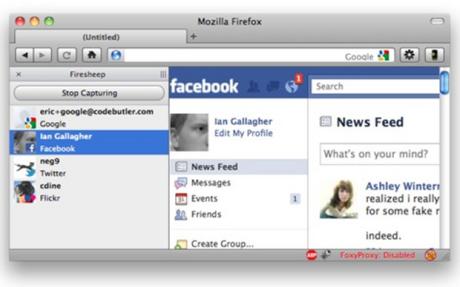 A new Firefox browser plugin released in late October 2010 is having a chilling effect on public WIFI surfing on the Internet. The plugin allows anyone to simply use their web browser to discover and hijack access to many of the most popular websites while surfing on a public, open (unsecured) WIFI network. In simple terms, this means if you surf the web from a local coffee shop or public library using unsecured WIFI (no password needed), then other users at that location can very easily gain full access to your web accounts like Facebook, Twitter and even Amazon. While this type of hack was possible in the past, it required a fair amount of technical prowess and specialized tools. Now it is as easy as installing this freely available plugin — This really is a game changer for public WIFI web surfing!
A new Firefox browser plugin released in late October 2010 is having a chilling effect on public WIFI surfing on the Internet. The plugin allows anyone to simply use their web browser to discover and hijack access to many of the most popular websites while surfing on a public, open (unsecured) WIFI network. In simple terms, this means if you surf the web from a local coffee shop or public library using unsecured WIFI (no password needed), then other users at that location can very easily gain full access to your web accounts like Facebook, Twitter and even Amazon. While this type of hack was possible in the past, it required a fair amount of technical prowess and specialized tools. Now it is as easy as installing this freely available plugin — This really is a game changer for public WIFI web surfing!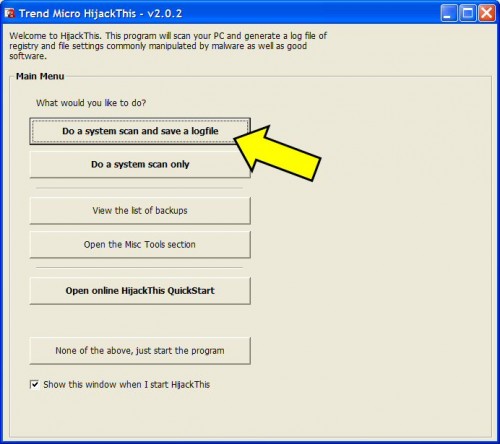
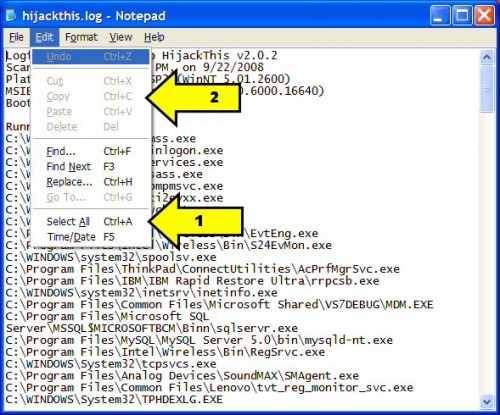
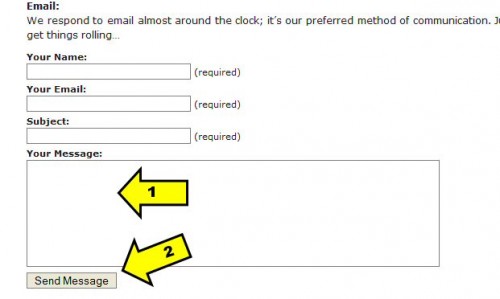
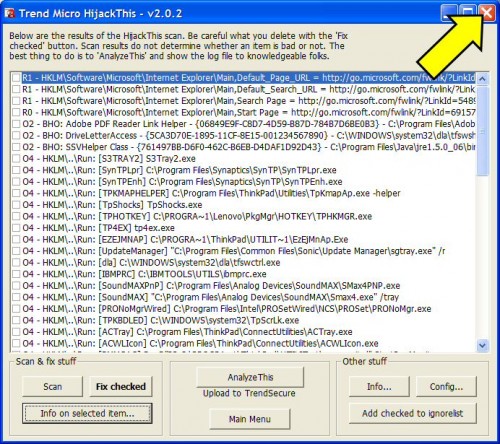
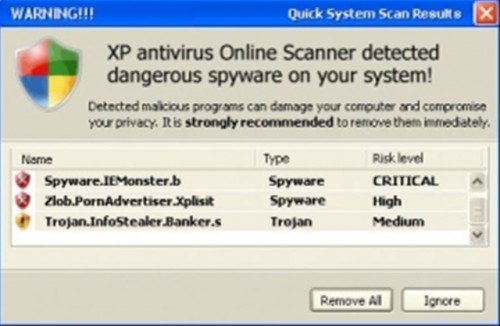

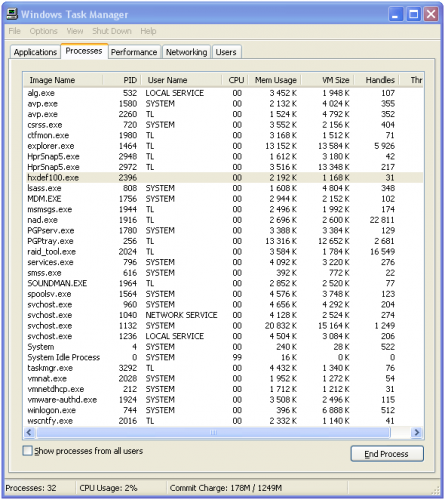 Bring up the Task Manager and look at the process list. The easiest way to start up the Task Manager is to hold down the Ctrl-Alt-Delete keys. Once the Windows Task Manager dialog appears, click on the ‘Processes’ tab and make sure the ‘Show processes from all users’ is checked. This tool shows you all the currently running processes on your system. Almost all of them have to do with the operating system and utilities running on your system. You’ll need to examine each process by name. Usually you can ignore these as part of the operating system:
Bring up the Task Manager and look at the process list. The easiest way to start up the Task Manager is to hold down the Ctrl-Alt-Delete keys. Once the Windows Task Manager dialog appears, click on the ‘Processes’ tab and make sure the ‘Show processes from all users’ is checked. This tool shows you all the currently running processes on your system. Almost all of them have to do with the operating system and utilities running on your system. You’ll need to examine each process by name. Usually you can ignore these as part of the operating system: